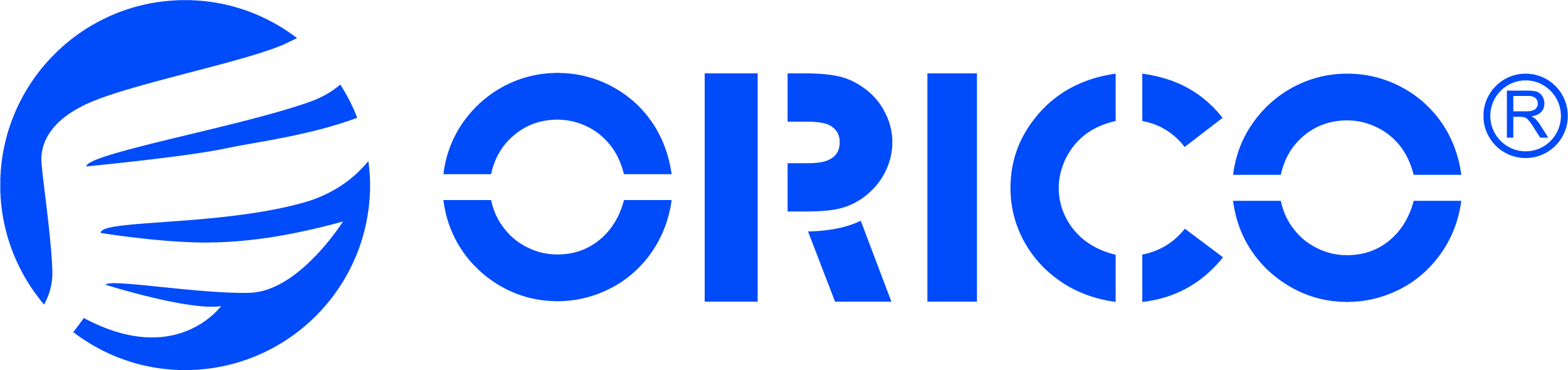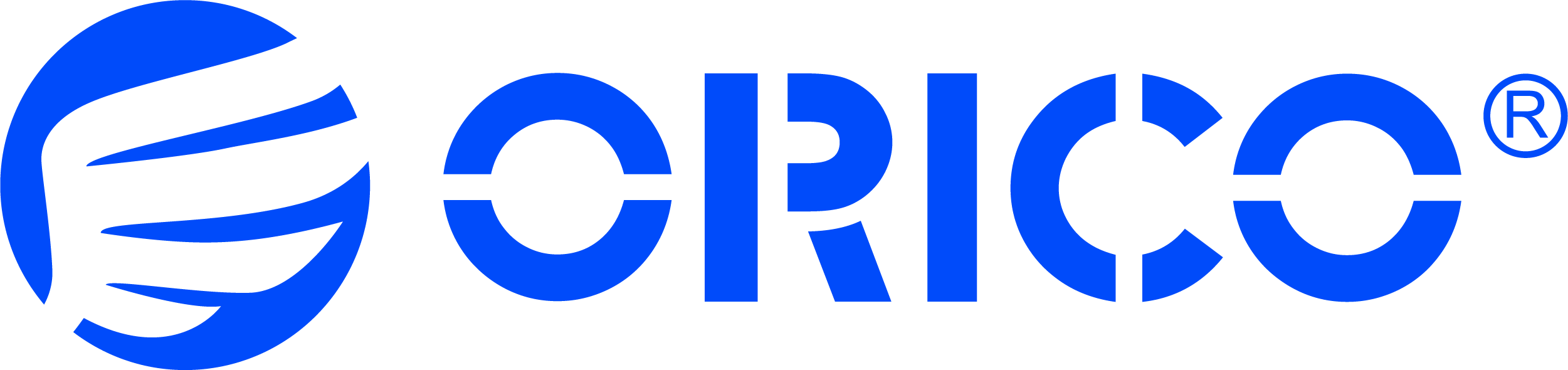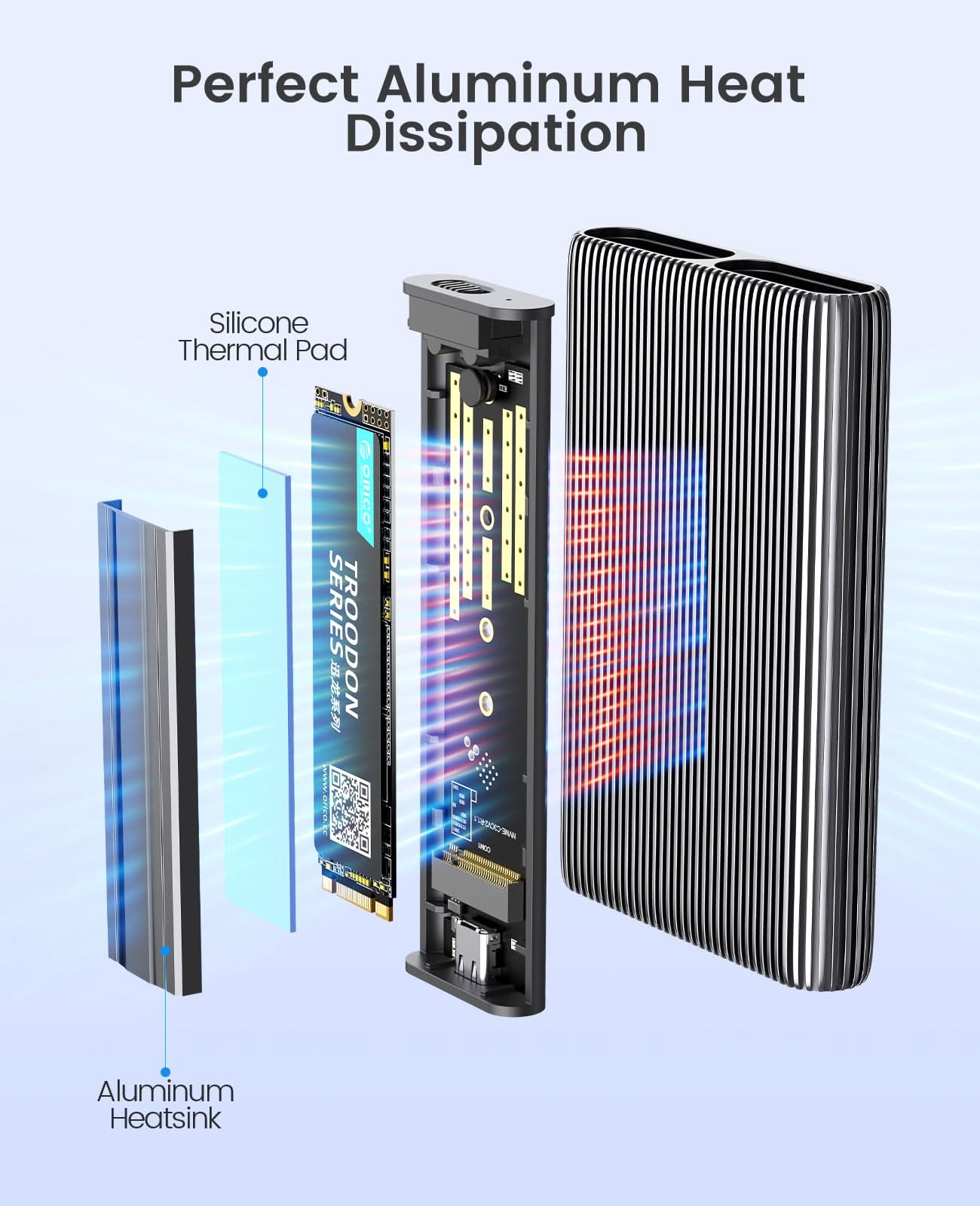
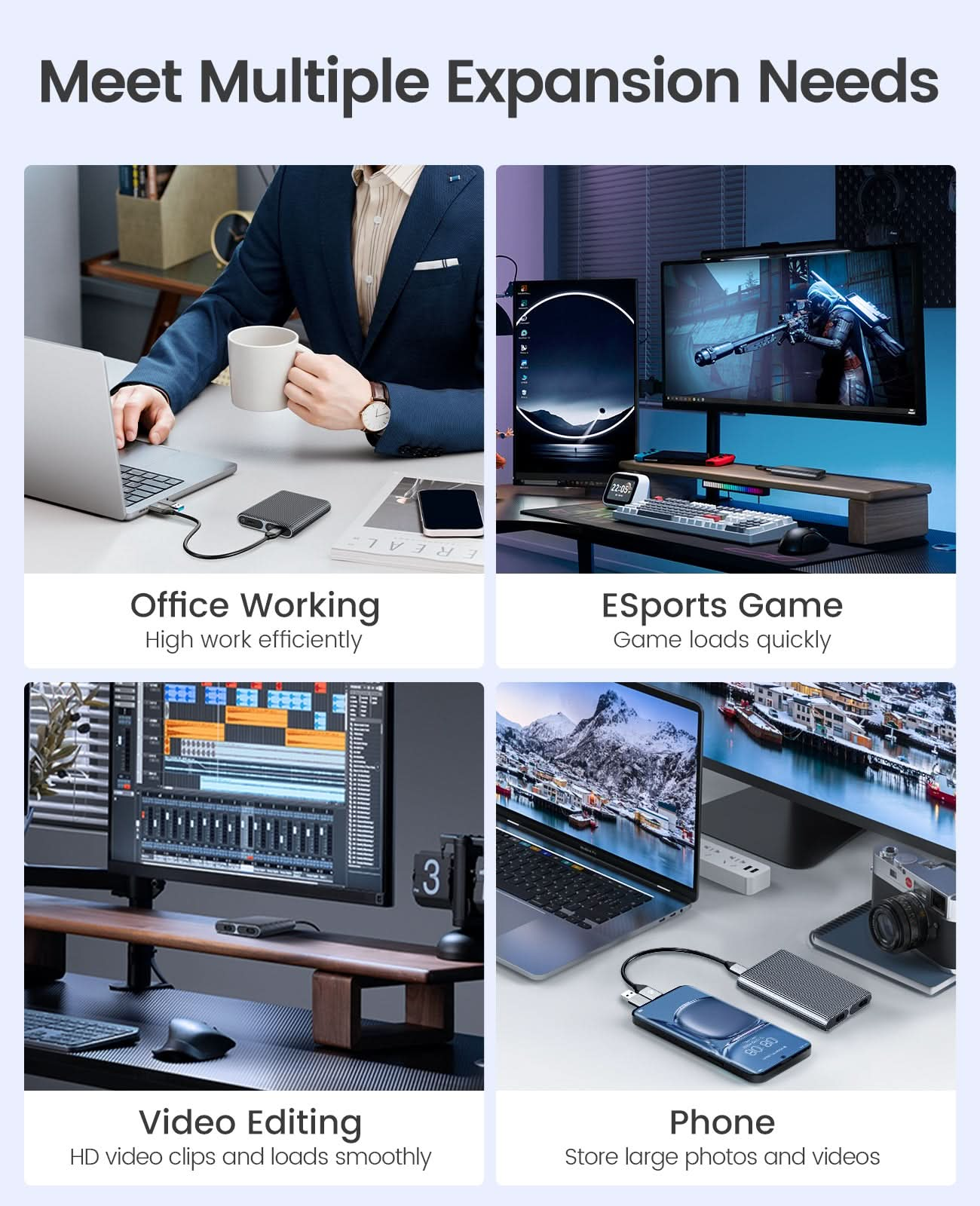

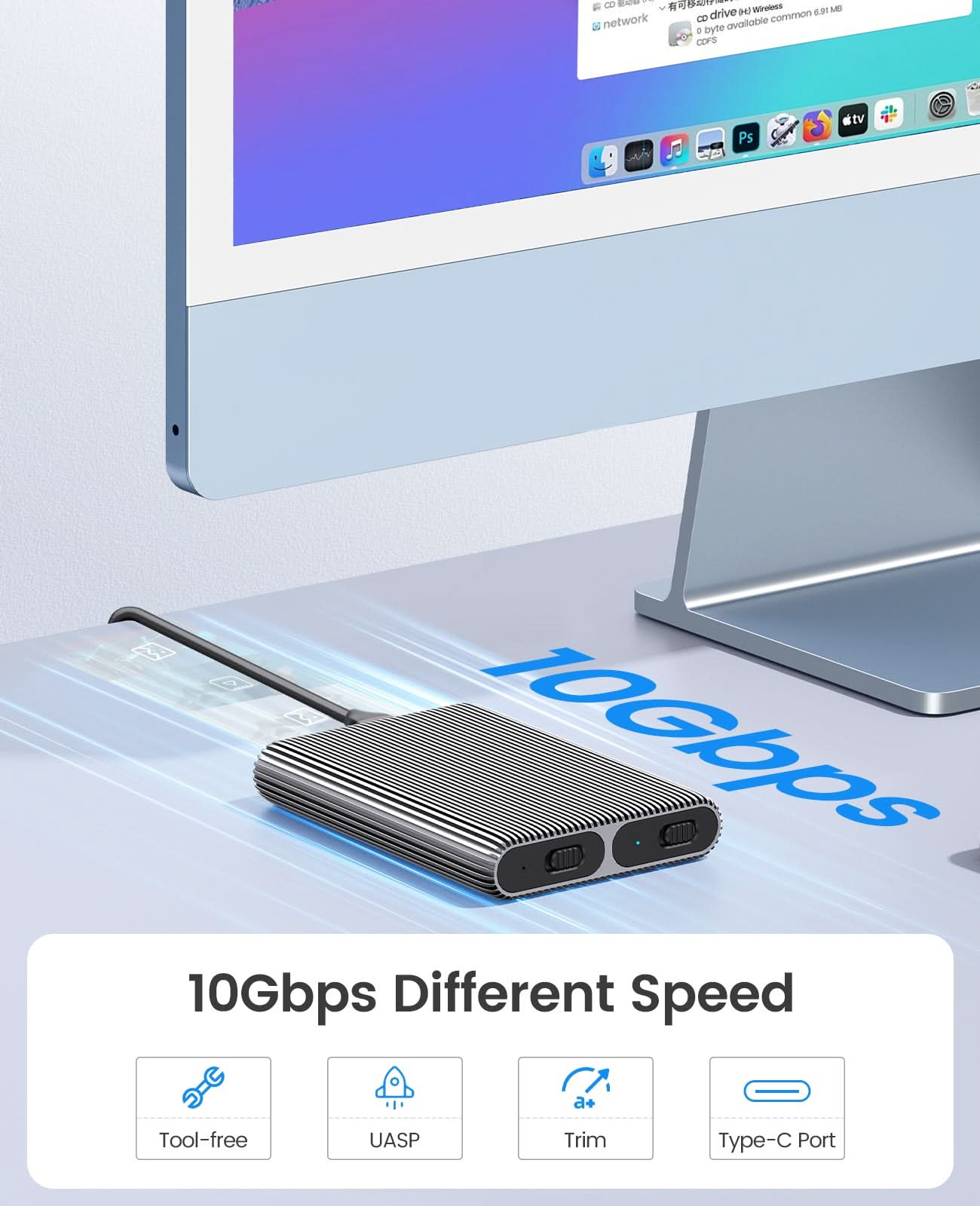
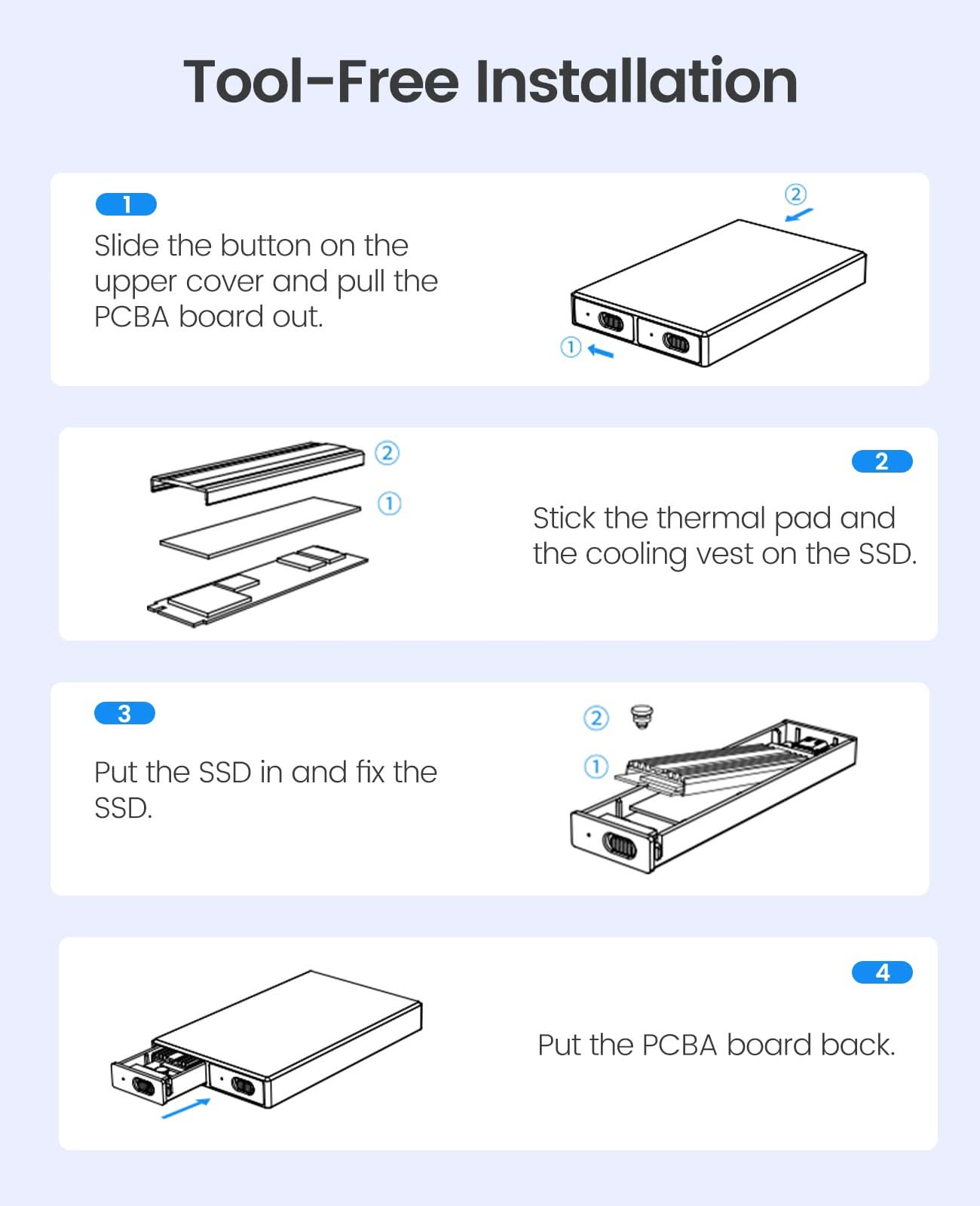
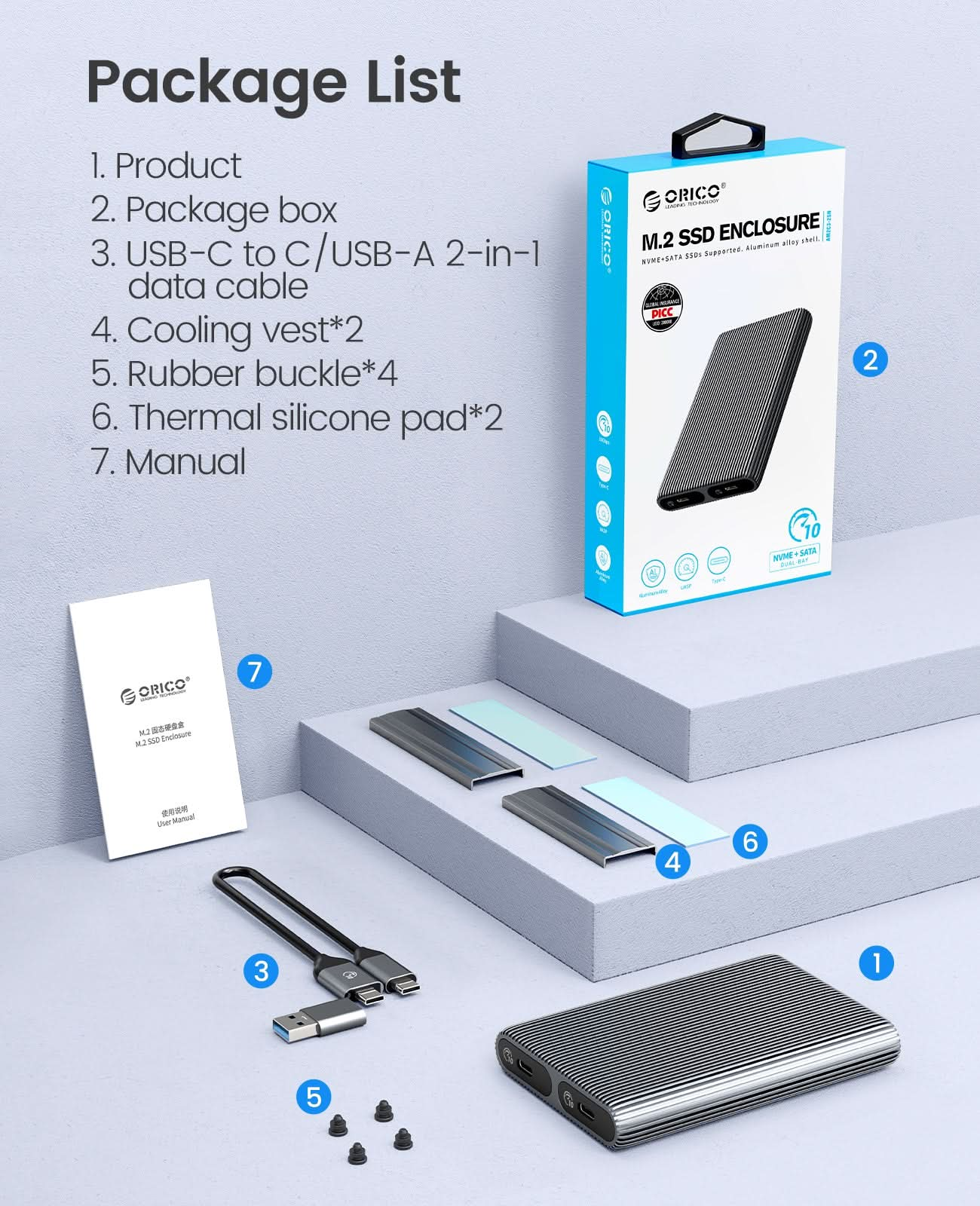
ORICO Aluminum Dual-bay M.2 NVMe + NVMe Enclosure
Commitments
- · Global Shipping
- · 30-Day Money Back Guarantee
- · Lifetime Customer Support
Shipping
· Free Shipping over $39.99
· Estimated Delivery Time: 5-14 Business Days
· Custom Fee & VAT are covered to US/EU/UK/CA/AU/SG, etc.
Payment Methods

ORICO Aluminum Dual-bay M.2...
Sale price$49.99

ORICO Aluminum Dual-bay M.2 NVMe + NVMe Enclosure
Sale price$49.99
Description
Specifications
| Model |
AM2C3-2N
|
| Material | Aluminum Alloy |
| Cable |
Type-C to Type-C/USB-A 0.3M |
| Size | 112.5*75*17MM |
| Interface | Type-C |
| Transmission Rate | NVME10Gbps |
| Cpacity | 4TB MAX |
| Model |
AM2C3-2N
|
| Material | Aluminum Alloy |
| Cable |
Type-C to Type-C/USB-A 0.3M |
| Size | 112.5*75*17MM |
| Interface | Type-C |
| Transmission Rate | NVME10Gbps |
| Cpacity | 4TB MAX |
Buy Direct from ORICO Store

Free Shipping
All orders expect large weight products over $39.99 automatically qualify for free shipping. Learn More

30-Day Return Policy
We offer a 30-day, hassle-free return policy, so you can shop with confidence. Lean more

Expert Support
Our dedicated team of tech pros is always ready to assist you. Contact us

Custom Fees& VAT Included
Custom Fee & VAT are covered to US/EU/UK/CA/AU/, etc.